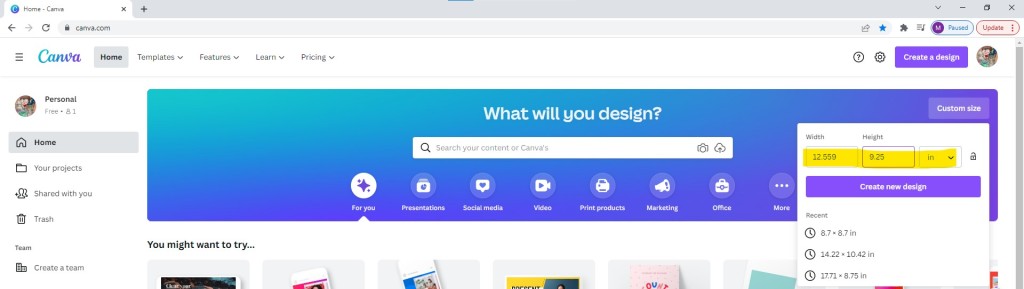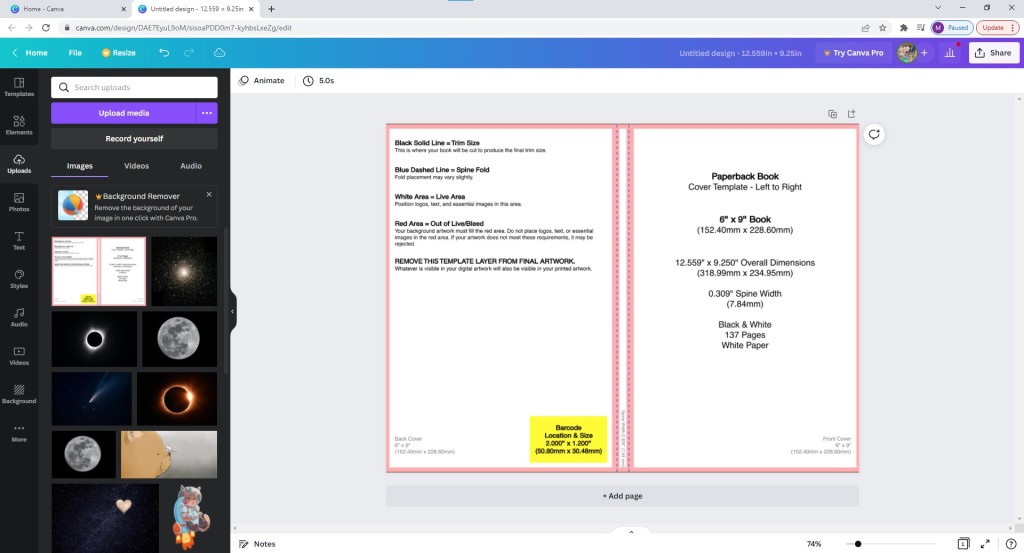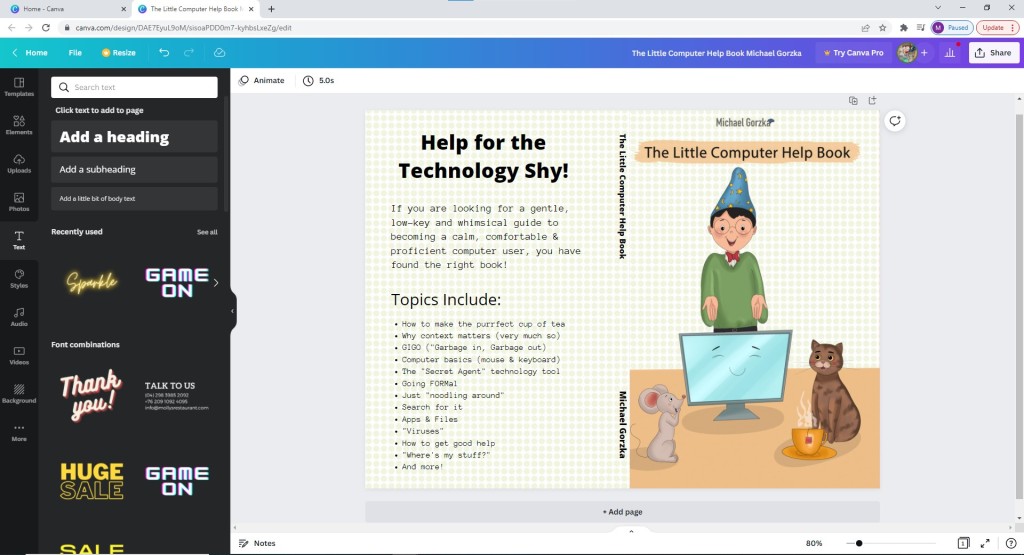These questions and answers were compiled from the last few self-publishing classes at the Bridgeport Public Library.
The next Self-Publishing 101 class is Tuesday, June 07
6:00pm – 7:00pm.
What is Self-Publishing?
Self-publishing is the publication of media by its author without the involvement of an established publisher.
You write the book and initiate the publishing process. This means you will have your book edited, formatted and designed.
You will choose how to publish and market your book.
What is Amazon KDP?
Kindle Direct Publishing (KDP) is Amazon’s book publishing platform that can be used to self-publish a book online, which readers can purchase as an eBook or a print-on-demand book.
How much does it cost to self-publish a book?
Some self-publishing companies such as Lulu , Smashwords, and KDP do not charge any fees to set up your book and list it in their marketplace. IngramSpark (at the time of this writing charges $49 per title).
What is print on demand?
Print on demand (POD) is a printing technology and business process in which book copies (or other documents) are not printed until the company receives an order, allowing prints of single or small quantities.
Can I use more than one self-publishing company for my book?
Yes, if your book has its own ISBN.
What is an ISBN?
An ISBN is essentially a product identifier used by publishers, booksellers, libraries, internet retailers and other supply chain participants for ordering, listing, sales records and stock control purposes. The ISBN identifies the registrant as well as the specific title, edition and format.
How can I get an ISBN for my book?
You can purchase ISBNs through Bowker Identifier Services.
Where can I get photos and illustrations?
High-resolution, royalty-free photos and illustrations are available from such websites as Unsplash, Pexels and Pixabay.
Can I hire somebody to help create my book?
Yes and you can begin by searching the web for “Freelancers”:

If I hire a freelancer to create illustrations for my book, will I own the copyright to those illustrations?
The short answer is “Yes” but read the fine print.
Which format does my book interior need to be in for self-publishing?
Usually PDF.
PDF stands for “portable document format”. Essentially, the format is used when you need to save files that cannot be modified but still need to be easily shared and printed.
How do I get my book interior as a PDF?
Most word processing applications have an export to PDF menu selection (and/or icon).

Which format does my book cover need to be in for self-publishing?
Also PDF.

How do I create my cover?
You will have at least several options here.
One: Download a cover template file from your self-publishing company. You will need to know your book’s trim size and total number of pages.

And then use a free tool like Canva to create your cover using that template.
Two: You can also hire a graphic designer to create your cover.
Three: Your self-publishing company may offer an online cover creator.
What do I need to self-publish my book?
- Your book’s interior manuscript in PDF.
- Your book’s cover in PDF.
- Your ISBN (if you have chosen to buy one).
- A description of your book (e.g. what would go on the back cover and/or in a book description box on Amazon).
- You should also brainstorm and write down some keywords for your book. For example, think about the what people would type into an Amazon search box to your book.
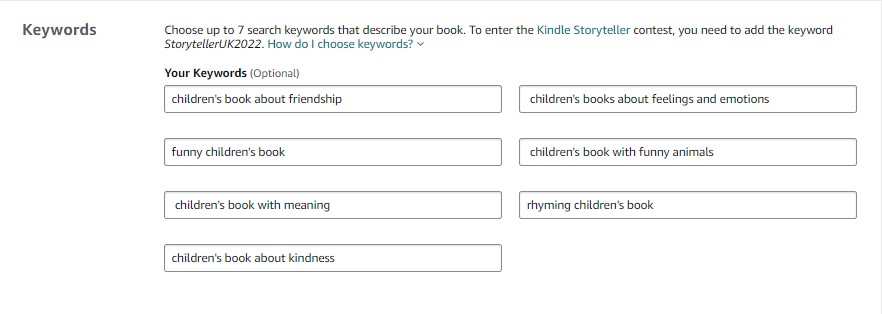
Video Demo
Here is a short video with the FAQs and outlines the self-publishing process…