(and they’re pretty minor)

If you are having trouble using the Libby app on either…
- your smartphone
- your tablet
- your computer (through https://libbyapp.com/)
It could be because…
1. Your Personal Identification Number is not correct (call the Library and ask for it to be reset).
2. Your smartphone or tablet is too old to run Libby. This seems harsh because it is. An “obsolete” device may operate just fine but it still may not be able to meet Libby’s technical requirements.
At the time of this writing, these are:
- iOS 10+
- Android 5.0+
Rule of thumb: If your device is more than seven years old, it probably won’t be compatible with Libby.
If you are not sure how old your device is, Bridgeport Public Library offers Tech Help Tuesdays from 12 PM to 4 PM (and other hours by appointment).
Quick tip: if you are not sure which software version is on your tablet or smartphone, try typing “about” into its search box:
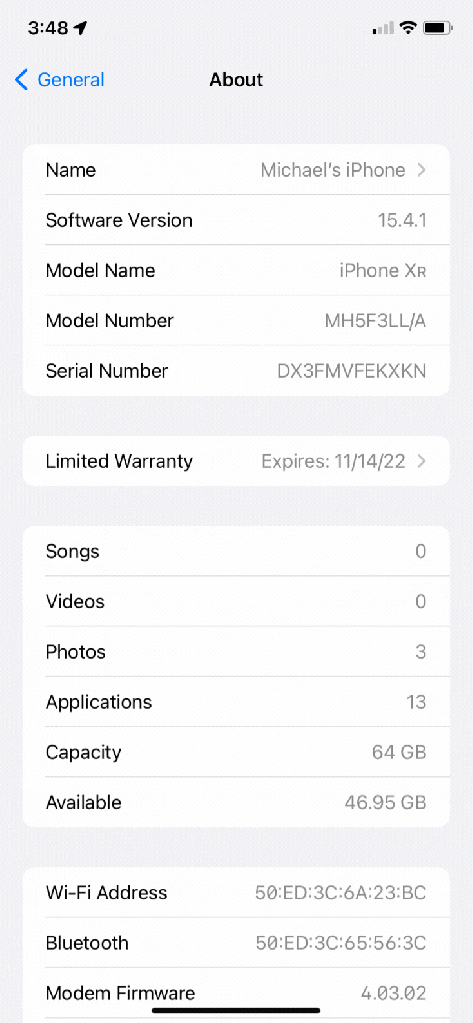
3. You accidentally selected the Bridgeport Public Library in Connecticut when you downloaded the Libby App.

You can make sure you are logged into the West Virginia Downloadable Entertainment Library Initiative digital collection by tapping the button with the three horizontal lines at the bottom center of the screen.

You can start from scratch and uninstall the Libby app from your device and reinstall it from your device’s App Store.
If you are not sure how to do that, once again we have you covered with Tech Help Tuesdays (and other hours by appt.)
Quick tip: Select “Guess My Library” instead of searching for it…

Bonus!
If you are having trouble installing Libby on your Kindle Fire, it’s because Libby is not (at the time of this writing) compatible with any version of the Kindle Fire. This brings us to Friday’s Tech Help Blog post…
